A new Windows 10 version security update leading to search issue in Microsoft Outlook
By MYBRANDBOOK
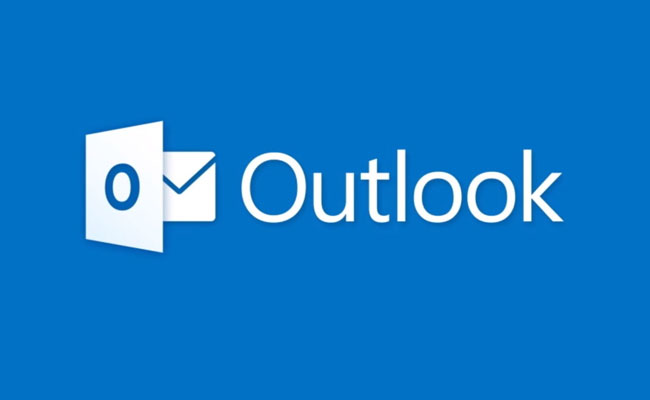
Microsoft has brought to light an issue triggered by a Windows 10 version 21H2 security update released during the December 2021 Patch on Tuesday. The tech giant noticed that the new version leads to search issues in Outlook for Microsoft 365.
"After you install update KB5008212, recent emails may not appear in search results," Microsoft explained in a recently published Office support document. “We are currently investigating this issue and will provide more information and an update as soon as possible.”
This new issue is very similar to another one triggered on systems upgraded to Windows 11 and causing similar search issues, which started showing up in June 2020. As users began installing the first Windows 11 preview builds, it would delete the Windows search index being deleted during the upgrade process. Customers were then advised at the time that they could fix Outlook search not returning any results by setting up a registry key to disable Windows Desktop Search and switch to Outlook's search engine.
Until a fix is available for the search issues caused by the Windows 10 KB5008212 security update, Microsoft happens to recommends the same approach as a workaround.
You have to go through the following procedure to disable the Windows Desktop Search service for Outlook -
1. In Windows, right-click Start, and then select Run. In the Open: box type regedit, and then click OK. This will open the registry editor.
2. Find this subkey in the registry and then click it:
3. HKEY_LOCAL_MACHINE\SOFTWARE\Policies\Microsoft\Windows
4. Click Edit > New > Key, and name the new key Windows Search.
5. Select the new Windows Search key.
6. Click Edit > New > DWORD Value.
7. Type PreventIndexingOutlook for the name of the DWORD, and then press Enter.
8. Right-click PreventIndexingOutlook, and then click Modify.
9. In the Value data box, type 1 to enable the registry entry, and then click OK.
10. Exit Registry Editor, and then restart Outlook.
Whenever you want to toggle back the Windows Desktop Search, you have to disable the PreventIndexingOutlook setting by typing 0 (zero) and clicking OK.


The latest version of X helps prevent deepfakes on social medi
To combat deepfakes and shallowfakes, Elon Musk revealed a new update t...
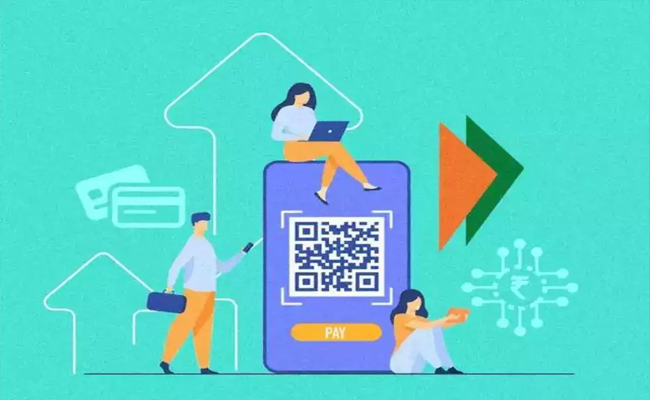
India and Namibia collaborate on a payment system similar to U
Once operational, the platform will enable digital transactions in Namibia,...

Sebi issues show-cause notices to six Adani group firms
Sebi issued show-cause notices to six Adani Group firms, including Adani ...
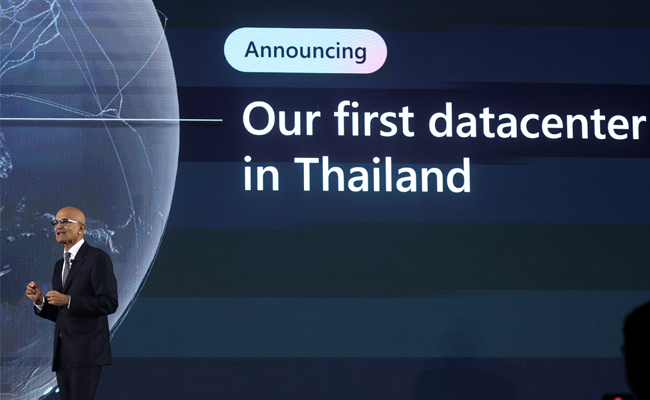
Microsoft to build a new data centre to support Thailand's tec
Microsoft has revealed intentions to construct a regional data centre as w...


Technology Icons Of India 2023: C P Gurnani
CP Gurnani (popularly known as ‘CP’ within his peer group), is the...
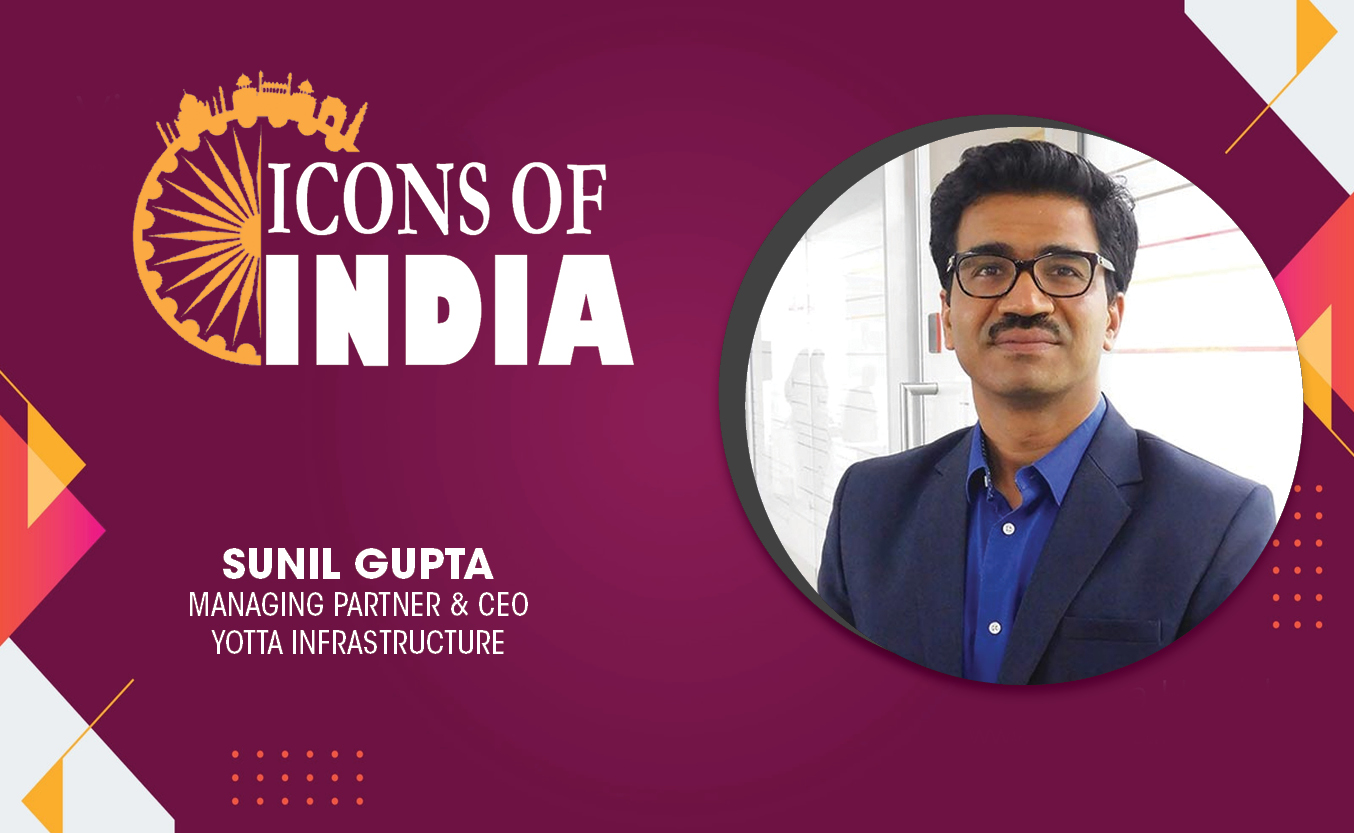
Technology Icons Of India 2023: Sunil Gupta
Sunil Gupta is the Co-founder, Managing Partner & CEO of Yotta Infrast...
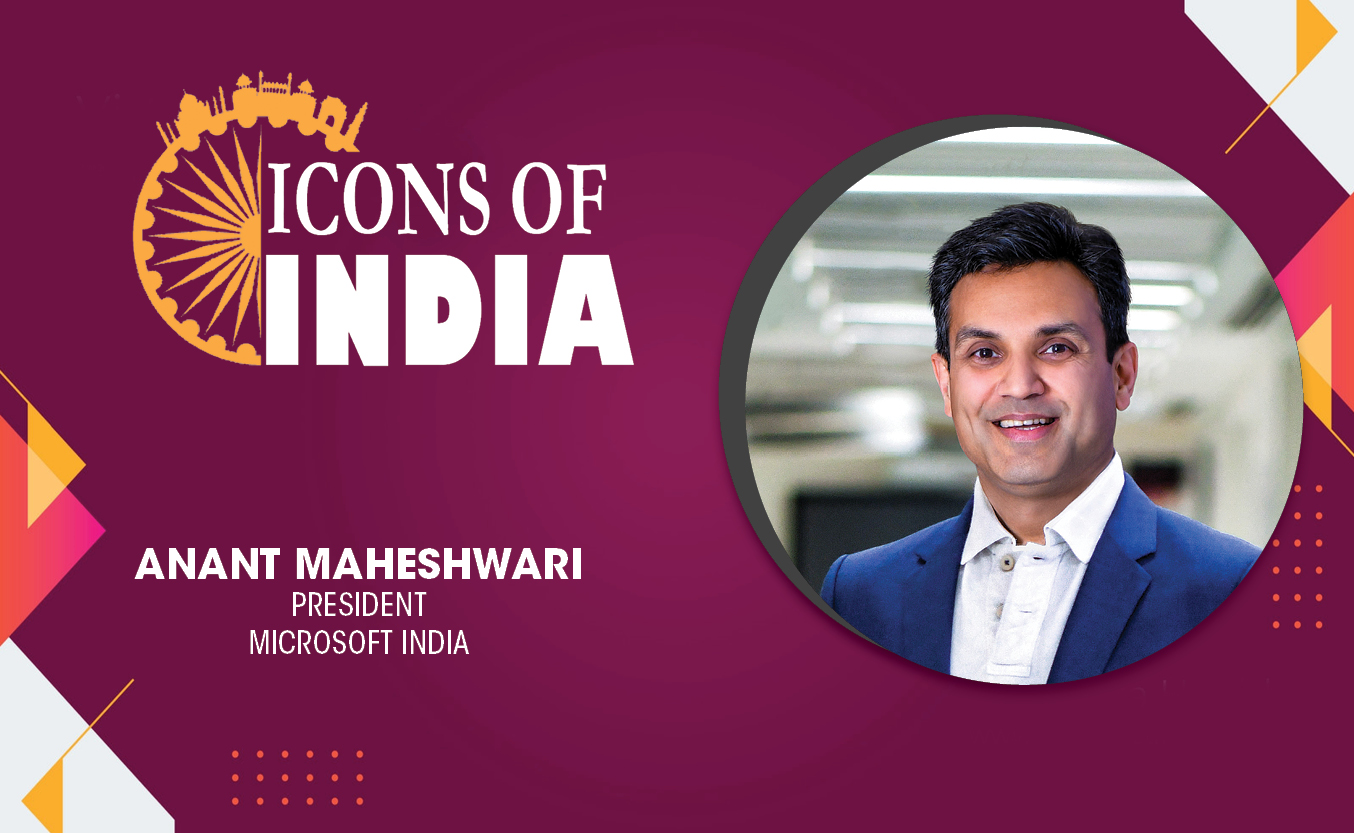
Technology Icons Of India 2023: Anant Maheshwari
As President of Microsoft India, he is responsible for Microsoft’s o...


C-DAC keeps India ahead in IT & Electronics R&D space
Centre for Development of Advanced Computing (C-DAC) is the premier R&...

BEL leveraging next generation technologies to keep the country ahead in Defence space
Bharat Electronics Limited (BEL) is a Navratna PSU under the Ministry ...

CERT-IN protecting the cyber security space of India
CERT-In serves in the area of cyber security threats like hacking and ...


TECHNOBIND SOLUTIONS PVT. LTD.
TechnoBind’s business model is focused on identifying and partnering...

IVALUE INFOSOLUTIONS PVT. LTD.
: iValue Info Solutions is a value added distributor, provides solutio...

ADITYA INFOTECH LTD.
Aditya Infotech Ltd. (AIL) – the technology arm of Aditya Group, is ...